Creating a Route
Before creating a route, ensure that your source and destination topics already exist. If not, create them before creating a route that uses them.
To create a route:
- Click Configuration Management > Transformation Hub.
- On the Transformation Hub Configurations page, click Routes > +Add.
- In Route Name, specify a name for the route.
- From the Source Topic drop-down list, select the topic from which events will be filtered.
- From the Destination Topic drop-down list, select the destination to which events will be copied.
- In Description, specify a short description of the route.
- Under Add Routing Rule, use the Rule Editor to define the criteria for the routing rule.
Note: Only routable topics are displayed in the drop-down list for both Source Topic and Destination Topic when adding a new route. This option is only available for Transformation Hub 3.4.
- Define a criterion by using the drop-downs to select a Field, Operator, and Value as a filter. Fields and Operators are based on the Source Topic type.
- Click + to add a new conjunction (& AND, || OR), or the right arrow to add a dependent conjunction. Then define any new required criteria as needed.

- You can create nested conjunctions by clicking the right arrow at the same level as the current conjunction.
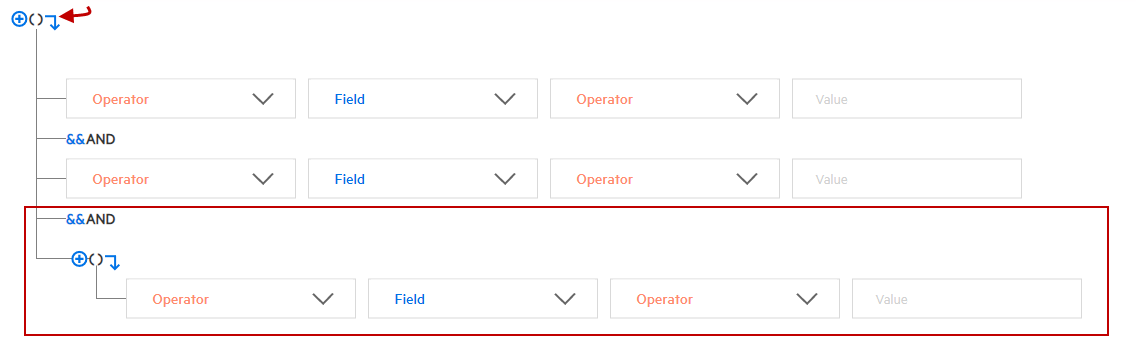
- To change a conjunction, right-click the conjunction and select your choice from the drop-down menu.
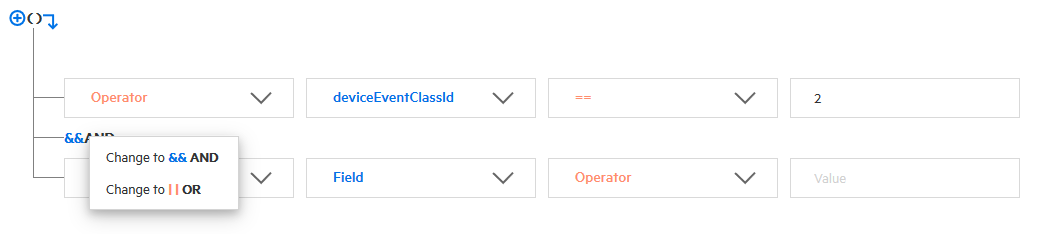
- To delete a conjunction, right-click the conjunction and pick Delete. Note that deleting a conjunction will delete all the criteria associated with the deleted conjunction.

Note: If users have more than two source topics in routing, they need to increase service group through the CDF UI for the routing configuration. For more information please see the Administrator's Guide for the ArcSight Platform.
The rule is shown in the rule field as you construct it. When the rule is complete, click Save.